Print custom labels
The tool allows the user to print custom labels of locations.
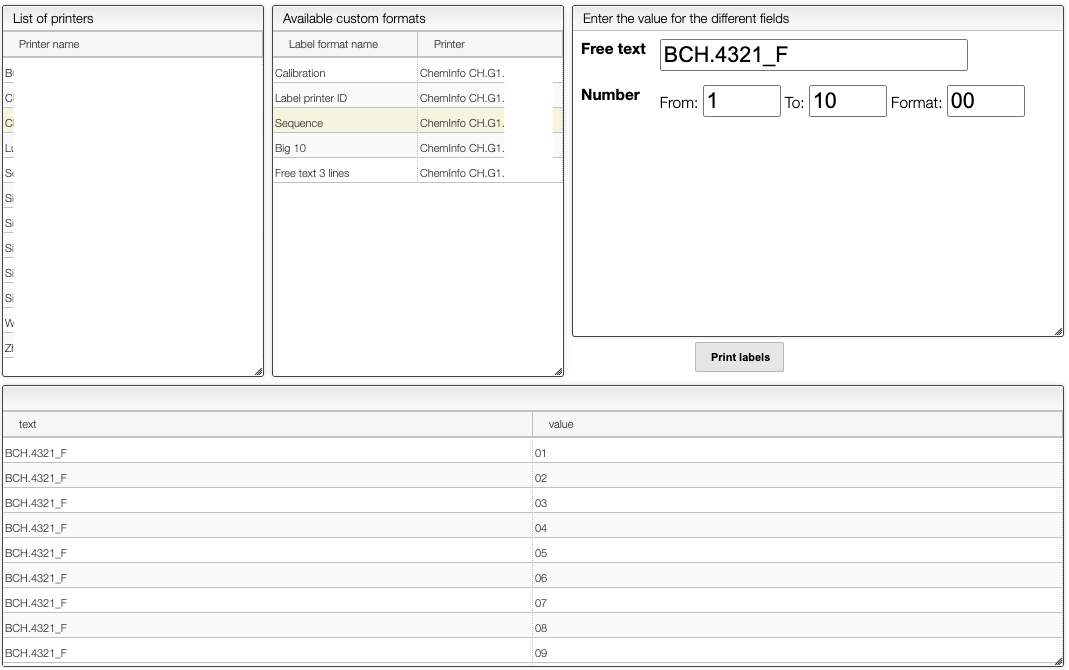
1. List of Printers (Left Panel)
- Displays all available printers connected to the system.
- Select your desired label printer from this list before printing.
2. Available Custom Formats (Middle Panel)
- Shows predefined label formats associated with specific printers.
- Select a format that matches the label type you want to print.
- Examples include:
- Calibration
- Label printer ID
- Sequence (selected in the screenshot)
- Big 10
- Free text 3 lines
3. Label Input Configuration (Right Panel)
- Customize the content of your labels:
- Free text: The constant part of the label (e.g.,
BCH.4321_F) - Number range:
- From: Starting number (e.g.,
1) - To: Ending number (e.g.,
10) - Format: Number format (e.g.,
00outputs01,02, ...10)
- From: Starting number (e.g.,
- Free text: The constant part of the label (e.g.,
- Click the Print labels button to generate labels.
Label Preview Table (Bottom Panel)
After selecting a printing format, a preview table shows:
| text | value |
|---|---|
| BCH.4321_F | 01 |
| BCH.4321_F | 02 |
| BCH.4321_F | 03 |
| ... | ... |
| BCH.4321_F | 10 |
This allows you to verify the output before physically printing.